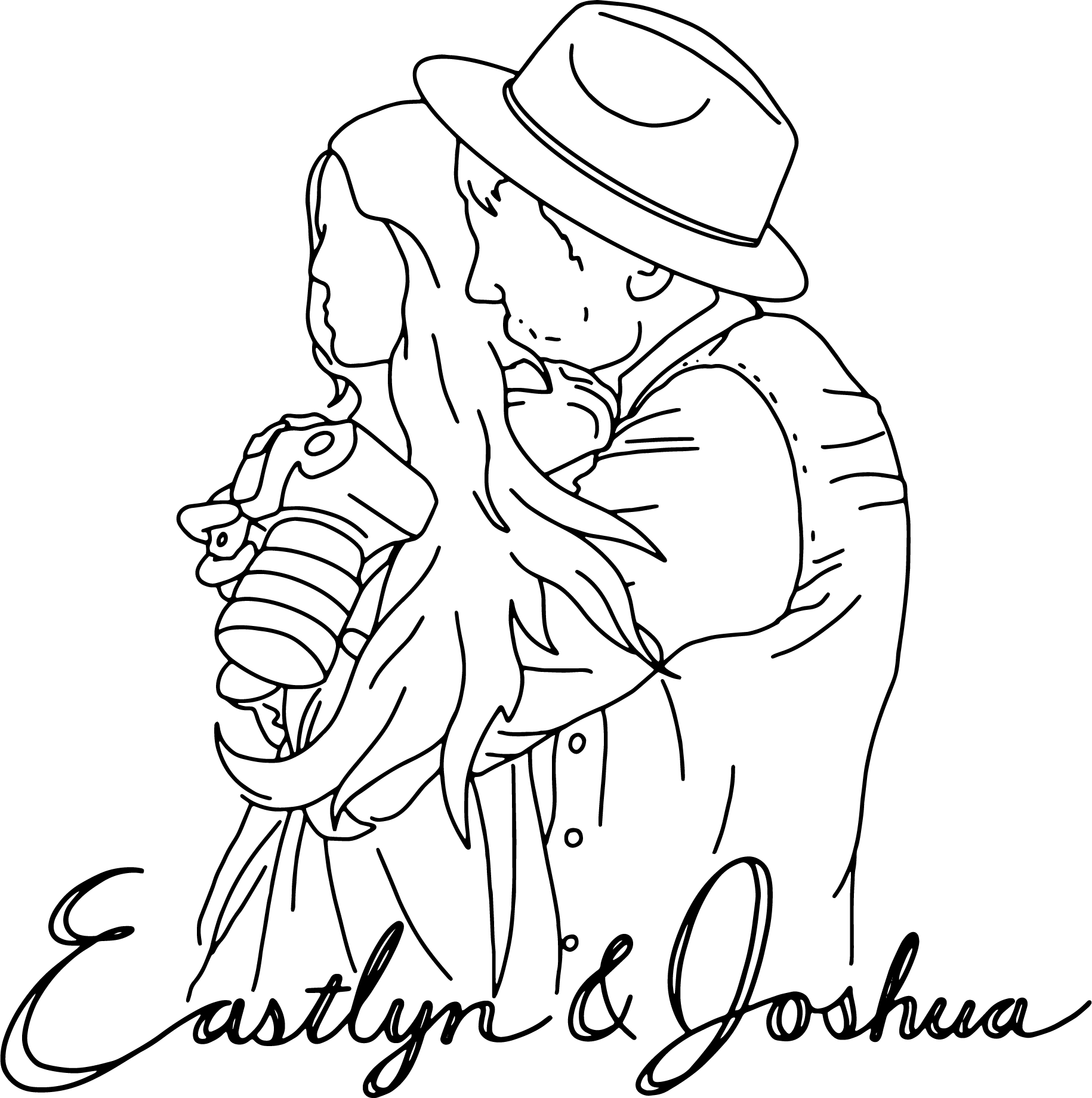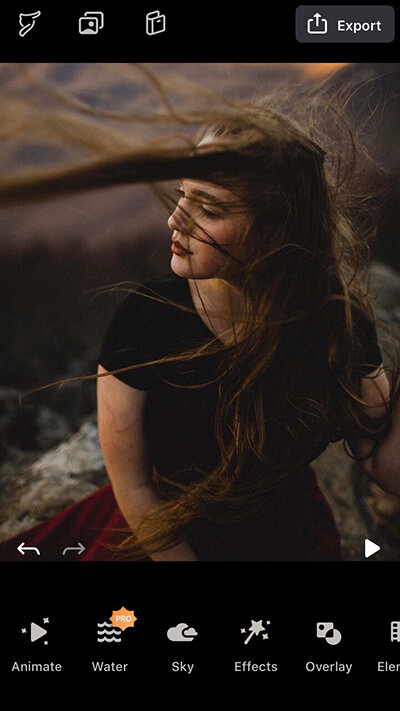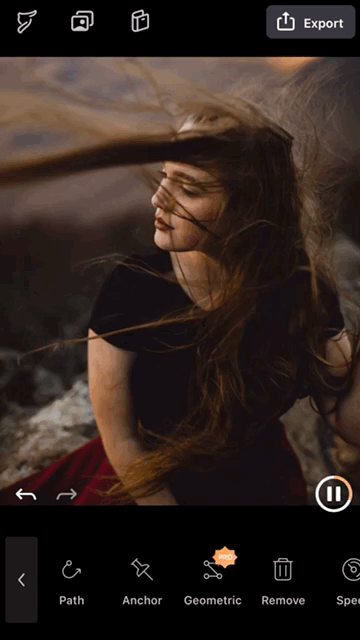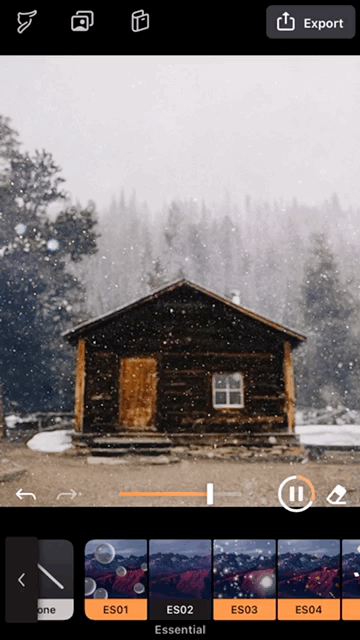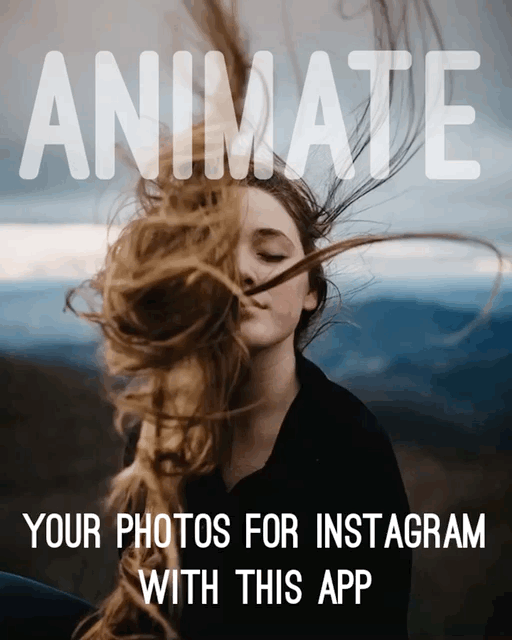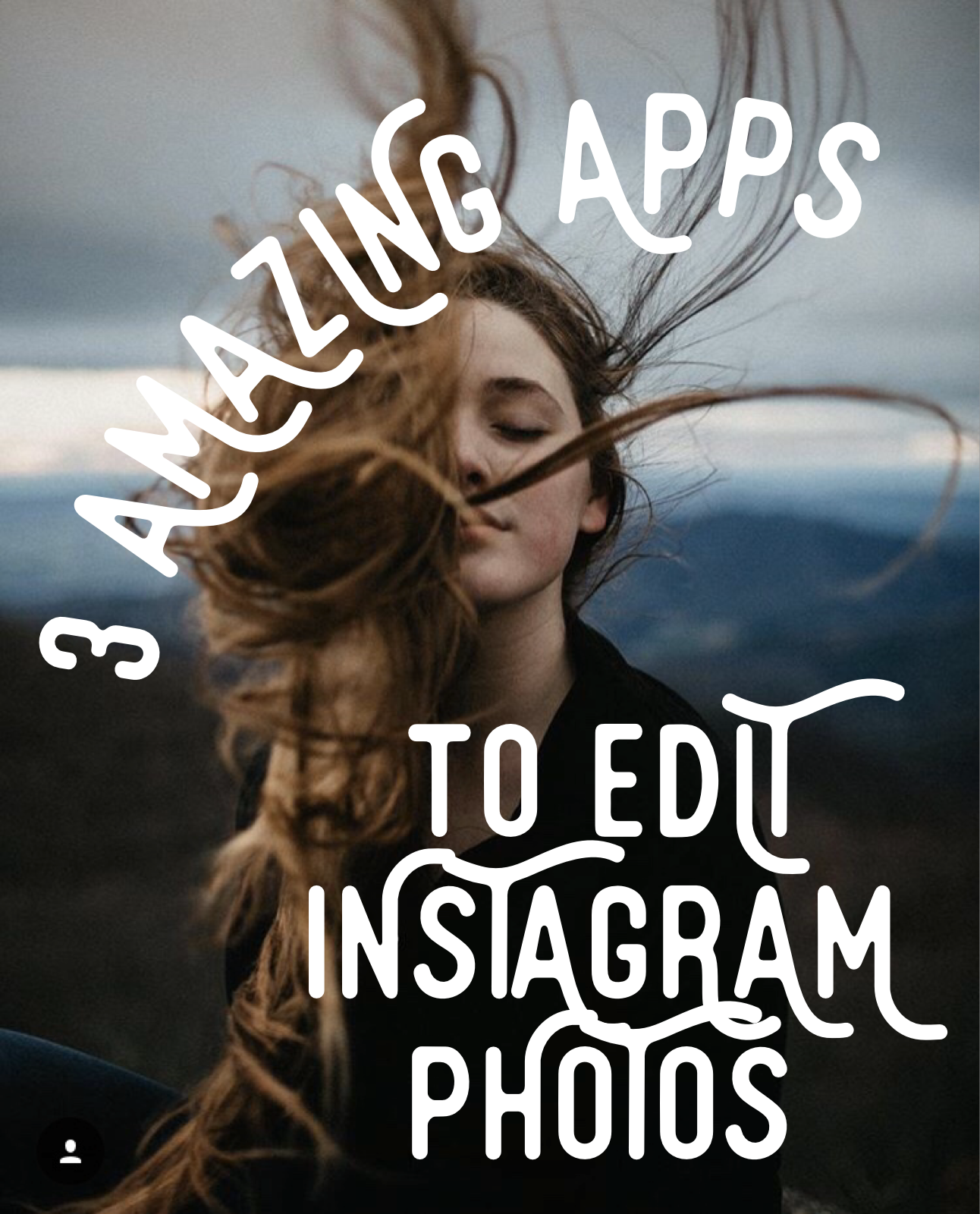3 Amazing Apps for Editing Instagram Photos and Stories
Due to incredible, always advancing technology, mobile phone cameras just keep getting better and better. Now, everyone has the ability to be a “photographer” and share their creativity with the world through social media, specifically Instagram. That’s pretty awesome.
To help with our artsy endeavors, other creative folks are keeping up with the demand by offering the world apps to make our images and videos come to life! Whether it’s through animation, design elements like text and graphics, editing presets and tools, templates and even analog vibes made possible through textures like dust and grain, there’s something for everyone and each unique voice.
Here is our round up of 3 cool apps to show-off your creativity:
#1. Enlight Pixaloop
The best phone app to animate and bring your photos to life!
When it comes to editing processes, the number one question we’re asked is how we animate our photos. We use two different styles. For our clients’ collections, we create gif files through Photoshop. We’re not going to dive into that here, but be on the lookout for a future post on gif creation.
For more subtle animations, like in the examples above, we use Enlight Pixaloop to bring hair to life on a portrait, or add motion to falling snow, while simultaneously keeping the main elements frozen. This type of composition is called a cinemagraph. There are ways to create high resolution and precise cinemagraphs on a computer through programs like Photoshop, but if you’re just getting started with animations and want an easy and fast way to create them on mobile, Enlight Pixaloop is a marvelous tool to have in your pocket.
How to use Enlight Pixaloop to create photo animations
To animate Kenzie’s hair in her portraits (above and below), we simply added “paths” and “anchors” on the image. To create a new path on your photo, open the “Animate” toolbar within the Pixaloop app; and with your finger, draw lines over an element in the direction you want the motion to happen. If you press “play,” you’ll see motion happening across the entire frame. To freeze elements, like we have for Kenzie’s face and body, add anchor points. It’s that simple.
Tip: Less is more. When we first started using Pixaloop to animate, we added all the (and too many) paths first and then placed the anchor points. Things got a bit messy and the motion wasn’t as natural as it should have been. Start with one path at a time, hit play, and then see where you need to add anchor points before creating additional paths.
For the snowy cabin scene below, we didn’t use the Animate toolbar, but rather the Overlay toolbar. In both the free version and pro version, there are several overlays available—from vintage movie cracking to falling rain to moving snow. You can also adjust the intensity of the overlay using the slide bar at the bottom of the photo screen.
If you want to get really fancy, you can animate elements AND add an overlay. There are also other effects available within the app that we haven’t touched on here.
Once you’re done creating your own masterpiece, just export your new video to your phone and it’ll be ready to post!
You can download Enlight Pixaloop for Apple here. This is not an affiliate link.
If you’re enjoying this article, be sure to also check-out How to Use Photography Hashtags on Instagram.
#2. VSCO: Photo & Video Editor
The best phone app to edit mobile photos and videos
The VSCO gallery is a public forum to share your mobile imagery.
For about as long as we’ve had Instagram, or our iphones for that matter, we’ve had the VSCO app. In fact, VSCO, which stands for Visual Supply Co, used to offer Lightroom Presets; and we used these presets for years on our clients’ photos. We now have our own personal editing presets for client work, but we’ll occasionally click through the VSCO sets to see if any are a good fit for an image. Classic at their core, VSCO presets, now only available on mobile, were created to imitate film.
Editing photos within the VSCO app is all inclusive—you can do things like add a preset and adjust its intensity; and also make basic adjustments like contrast, exposure, sharpening, tinting, white balance and even add grain.
We have the full version of the app, which allows us to also edit our mobile videos. We love this feature because so much of the time our raw videos do not accurately portray the vibrancy of colors, shadow and light that we’re seeing with our naked eyes. So, having the ability to enhance these elements on our mobile videos helps us to tell our stories more authentically when sharing them with our audience.
Tip: Our favorite preset is M5. It’s minimal and natural, allows bright highlights, faded or dark shadows and pale hues. Typically we customize it by cooling it a bit and sometimes popping the saturation (since M5 is a naturally warm, mellow, and de-saturated preset).
You can download VSCO for Apple here. This is not an affiliate link.
#3. Vintage Lab — Old Photo Effect
The best phone app to make your photos look like vintage film
The nostalgic feeling of print can never be replaced by the blue light universe, but thankfully there are ways to connect to the roots of photography, even digitally. That’s why we’re drawn to the sentimentality of antiques and film. There is a story hidden within the intentional, slow process of analog.
One of our favorite artists who has perfected that vintage feeling digitally is Elle May Watson. If you’re looking for inspiration, we encourage you to follow her work.
How to Use Vintage Lab to make your photos look Old
Giving your own photos that heirloom edge—whether that’s with high grain, speckles and dust, or even a subtle paper texture—is possible through the app Vintage Lab. Although it may just be “pretend analog,” it’s still a fun way to slow down and create a unique story around your own work.
Every day digital platforms like Instagram are inundated with content; using an app like Vintage Lab, you can make your photos stand out and ease that longing for something nostalgic.
Watch this screen recording to see how we edit our own photo…
Finished work:
You can download Vintage Lab for Apple here. This is not an affiliate link.
As we’re all hunkering down, it’s the perfect time to try something new and creative from the comfort of your own home. We hope this post has inspired you!
Connect with us on Instagram (Eastlyn or Joshua) to share your works of art motivated by this post. We can’t wait to see what you’ll create!
If you have additional questions please feel free to reach out using the form below. If you’re interested in wedding photography, you can inquiry by clicking here.